Palette Manager
The Palette Manager can be used to install new nodes into the palette. It can be accessed under the Palette tab of the User Settings dialog.
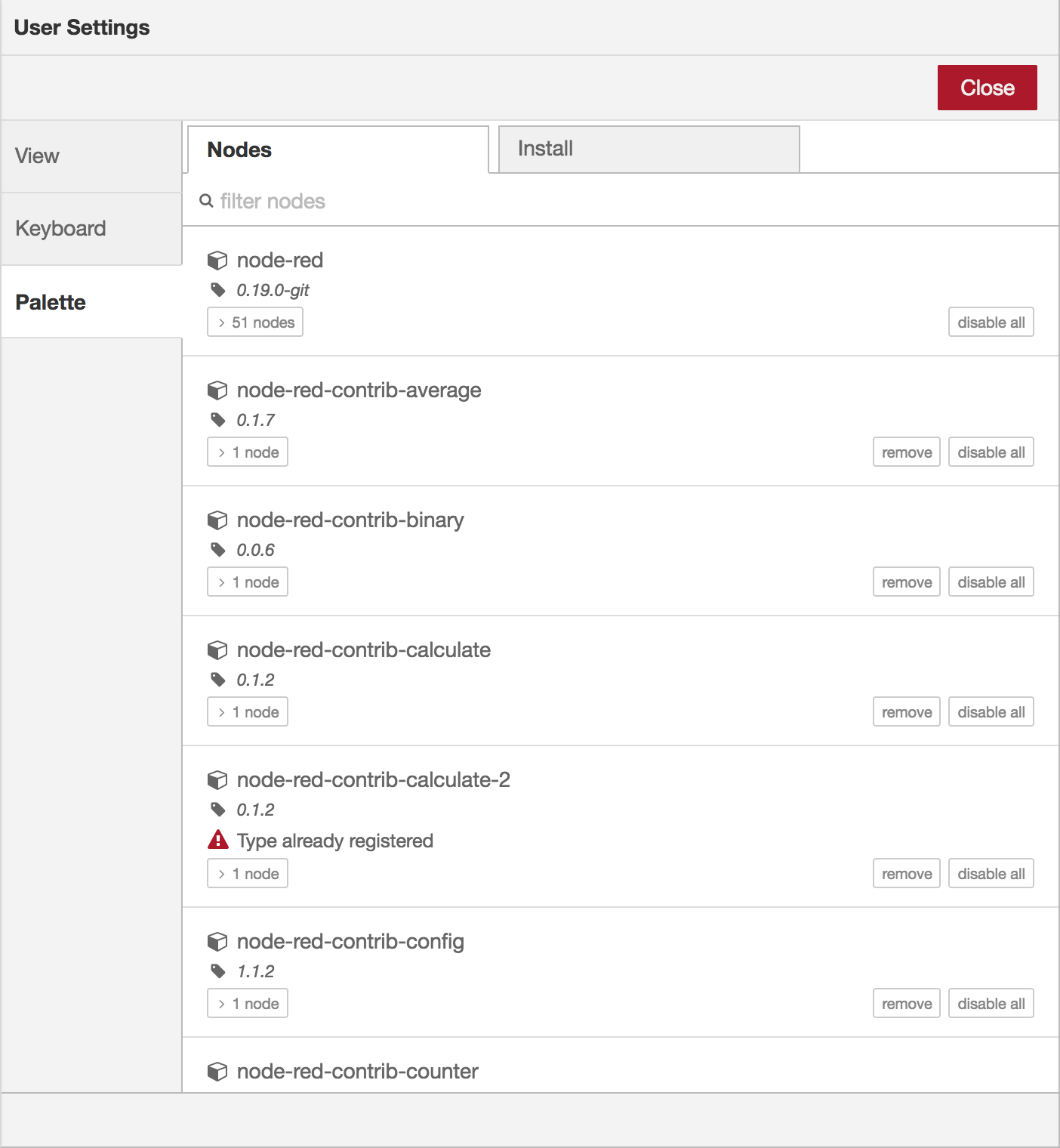
Palette Manager - Nodes tab
| Reference | |
|---|---|
| Key shortcut | Ctrl/⌘-Shift-p |
| Menu option | Manage palette |
| Action | core:manage-palette |
The Palette Manager has two tabs:
- Nodes lists the modules that are currently installed in the runtime
- Install lists the available modules that can be installed
Managing nodes
Each entry in the Nodes list shows the name and version of the module along with a list of the individual node types the module provides.
Options are provided to remove, disable or upgrade each module. If a node is currently in use within the flow, it cannot be removed or disabled.
Installing nodes
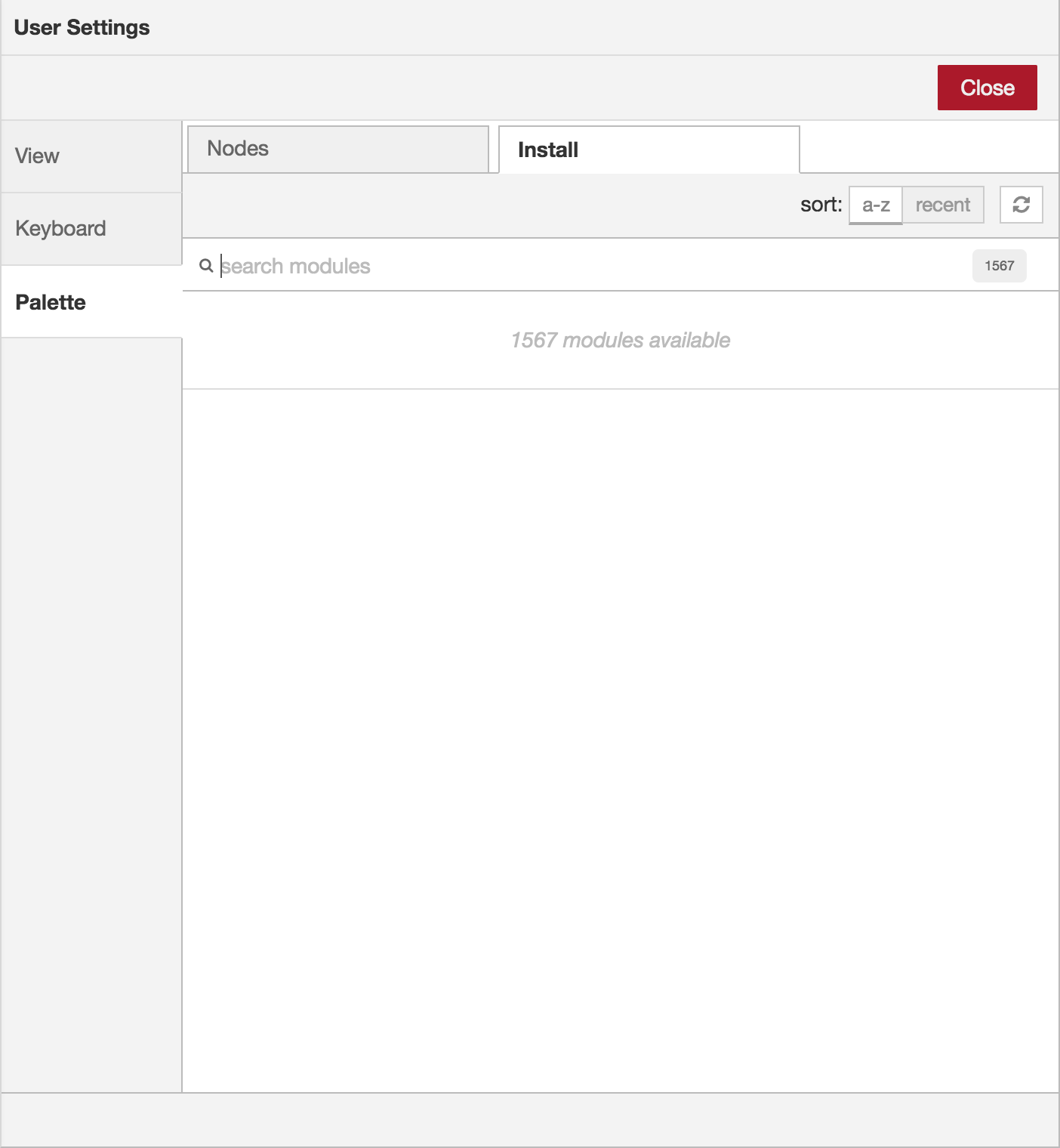
Palette Manager - Install tab
The Install tab can be used to search for available modules and install them.
To search for a module, enter its name in the search bar. The search results show the details of the modules, including when it was last updated and a link to its documentation. It can be installed by clicking the ‘install’ button.
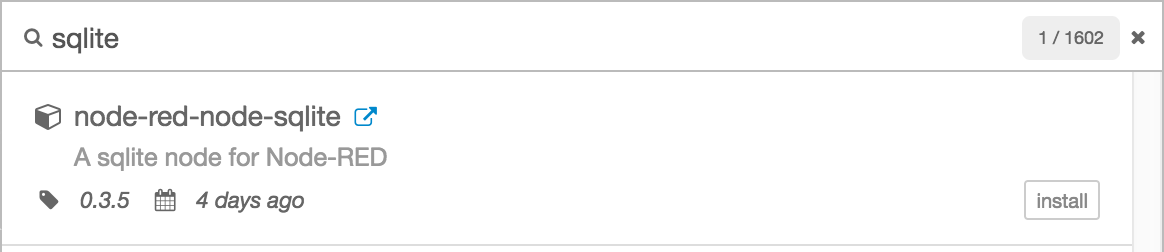
Palette Manager - Install module details
